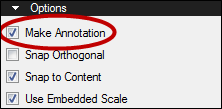Temporary measurements are often used for quick measurements or to add up several measurements without leaving a visual record on the PDF.
Before measuring, always be sure the document is properly calibrated.
- Go to Measure >
 Measure Tool. The Measurements tab becomes active and the most recently used measurement mode is enabled.
Measure Tool. The Measurements tab becomes active and the most recently used measurement mode is enabled. - If desired, change the measurement mode on the Measurements tab toolbar.
-
In the Options section of the Measure tab, ensure Make Annotation is not checked.
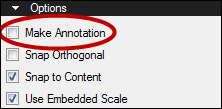
- Now make the measurement (for details on how to perform Length, Area, Perimeter, Diameter, Angle, Radius (either Center-out or Three-point methods), Volume, and Count measurements, please see the sections dedicated to each of those modes).
The measurement will appear as a dotted blue line along with the value. The Measurements section of the Measurements tab will show the value of the current measurement as well as a running total of measurements taken so far.